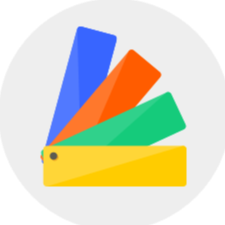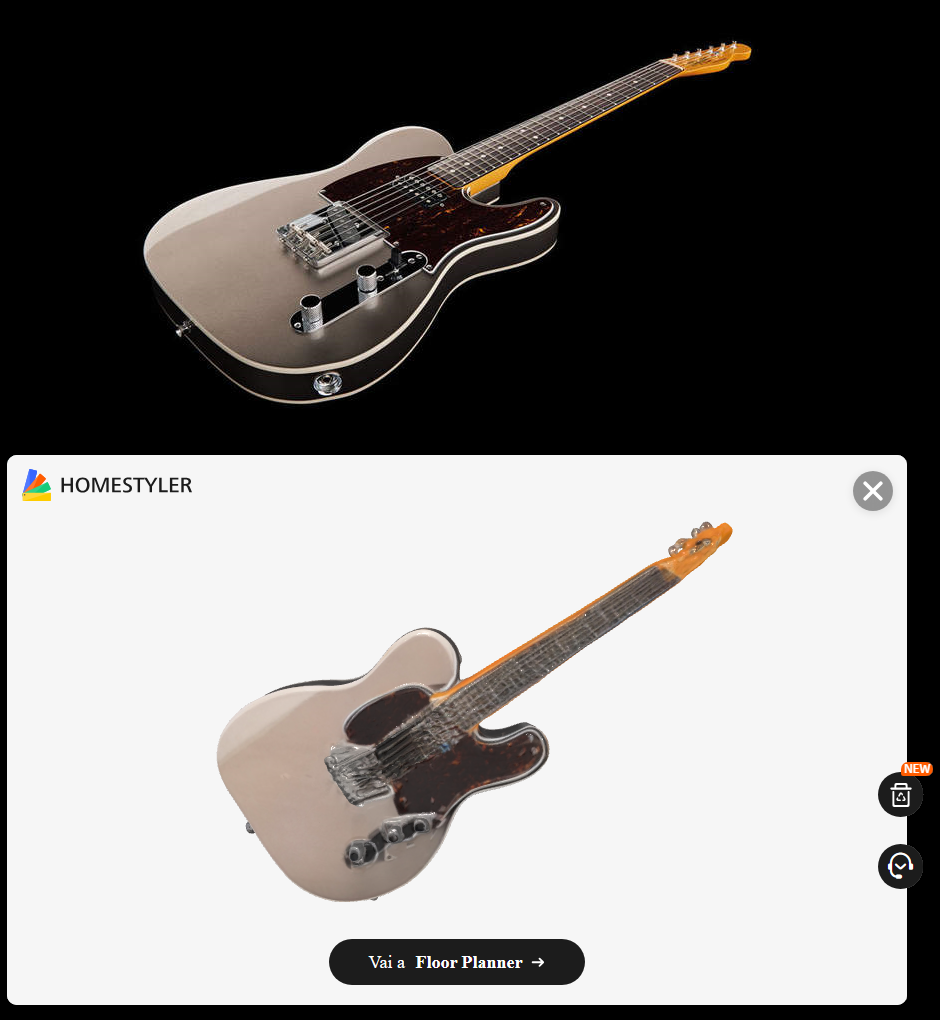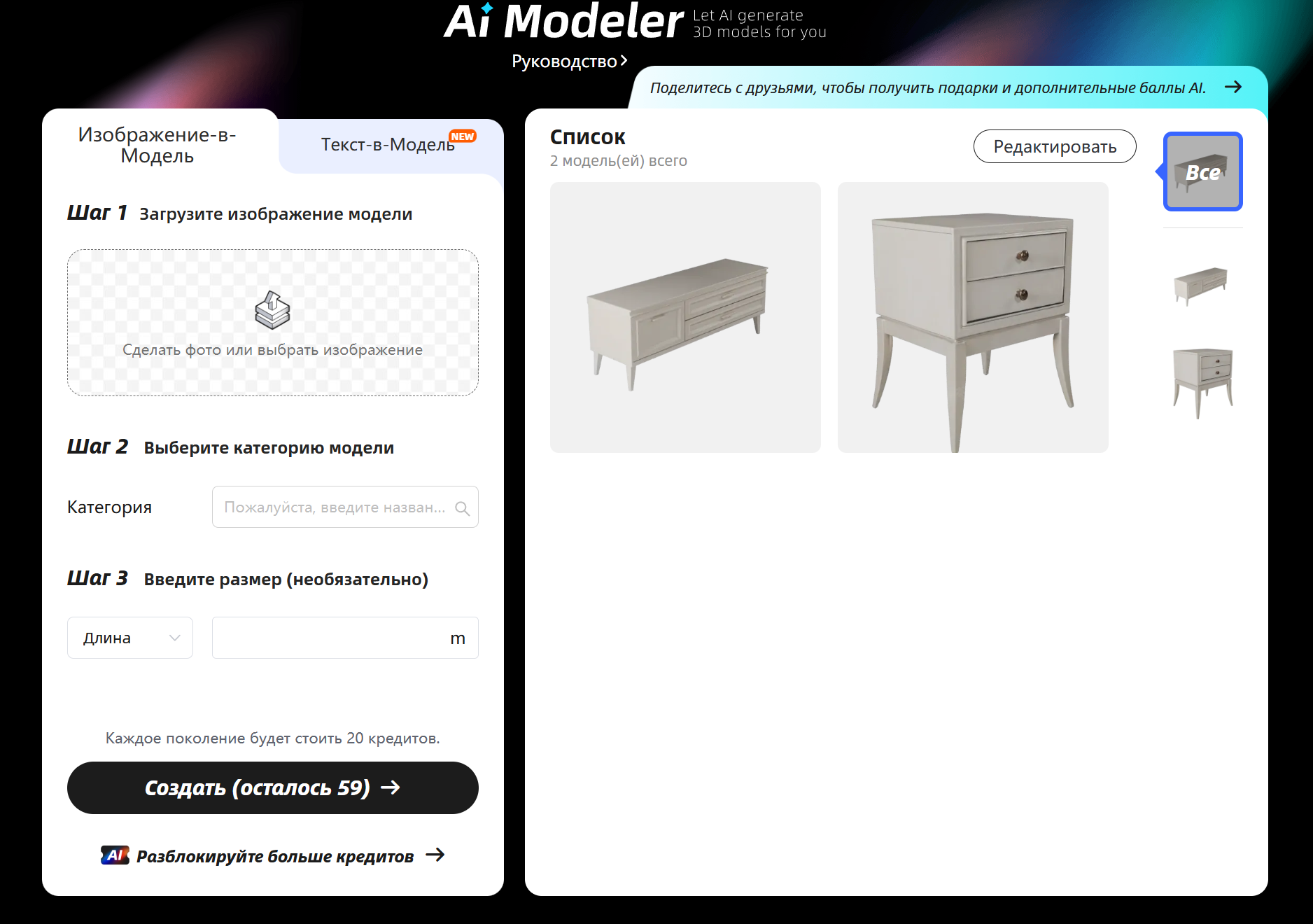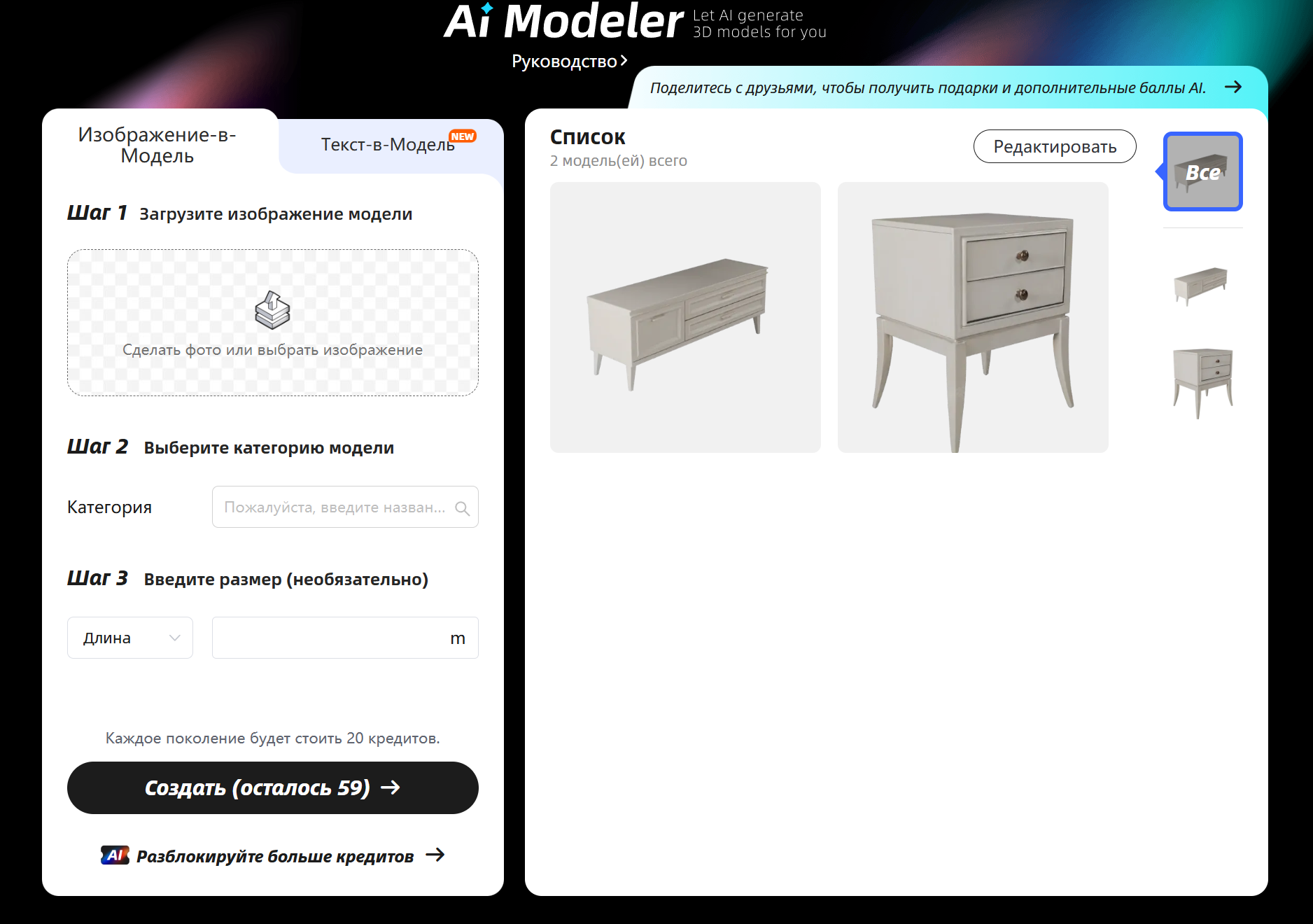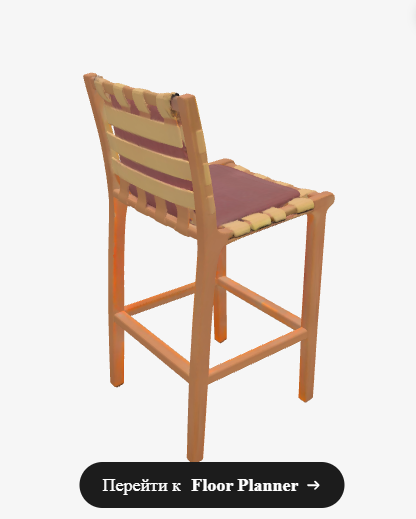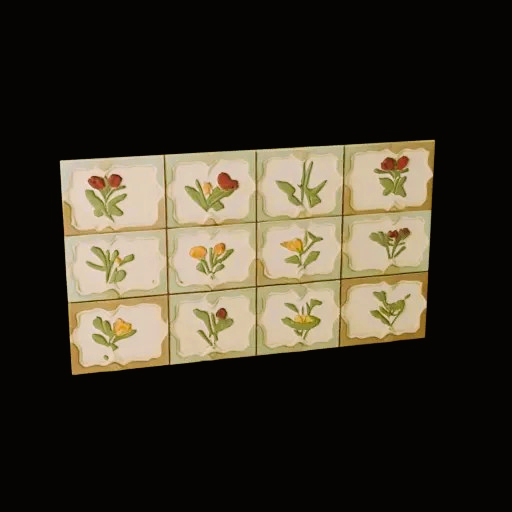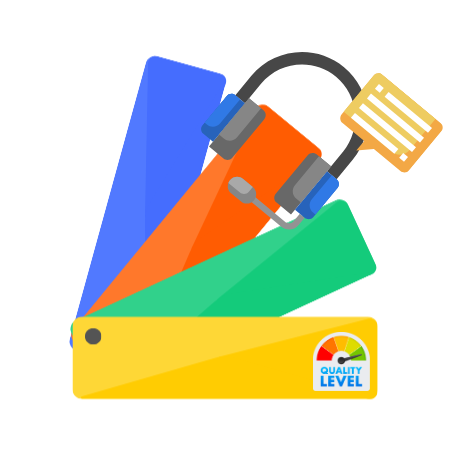In this tutorial, you'll learn how to utilize the AI-generated 3D model feature by uploading images of your items. Follow these steps and tips for a smoother experience.
The following tutorial is divided into web and app usage options. Please refer to the relevant section as needed.
Tutorial for AI Modeler Web:
Step 1: Upload an image of the model
Preferably, the image should have a white background or a clean background without distractions. Make sure the entire object is visible and in focus in the image. This helps the AI better recognize the object.
Click on the top navigation bar - Ai- Ai Modeler to start your creation

Step 2: Choose model category
After uploading your image, you’ll need to select the appropriate model category. This selection affects functionalities such as model snapping and alignment. And you can also input the size you want for any one edge (only supports metric unit: meters). The AI will proportionally scale the model based on the dimension.

Step 3: Generate the 3D Model
* Credit Consumption: Generating each AI model requires 20 AI credits.
* Model Availability: It will take about 2-5 minutes for generating the AI model, and around 10-20 minutes for importing the AI model to your Floor Planner. Don't worry, you will also receive a notification~

* Find Your AI Model: You can check for your AI-generated model in the "My - Uploads - 3D Model" section. Your AI model will be marked with an "AI" label.

Tutorial for AI Modeler APP:
Step 1:
Enter the design page, click on the AI Modeler banner to activate this feature. Upload your image and set the parameters to generate.
*Preferably, the image should have a white background or a clean background without distractions. Make sure the entire object is visible and in focus in the image. This helps the AI better recognize the object.

Step 2:
Once generated, click 'Model List' to view your model. Click the model image for a 360-degree view, or 'Use in Design' to apply it to your design.

Step 3:
Additionally, you can select the sofa icon in the design interface to open the 'My AI Modeler' directory and choose the model you generated for use.(It takes approximately 20 minutes for the model to be generated and ready for use.)

Warm Notes
* Downloading the model file: Only users with Styler, Pro, Master, or Team memberships can download the model files (in GLB format).
* Team Version: If you are a Team user, make sure to switch to your team account before accessing the AI modeler at https://www.homestyler.com/ai-modeler
Happy modeling!! Click here to try the new feature
PS: You can even create your own digital twin kid or pet, and let them show in your design!!!